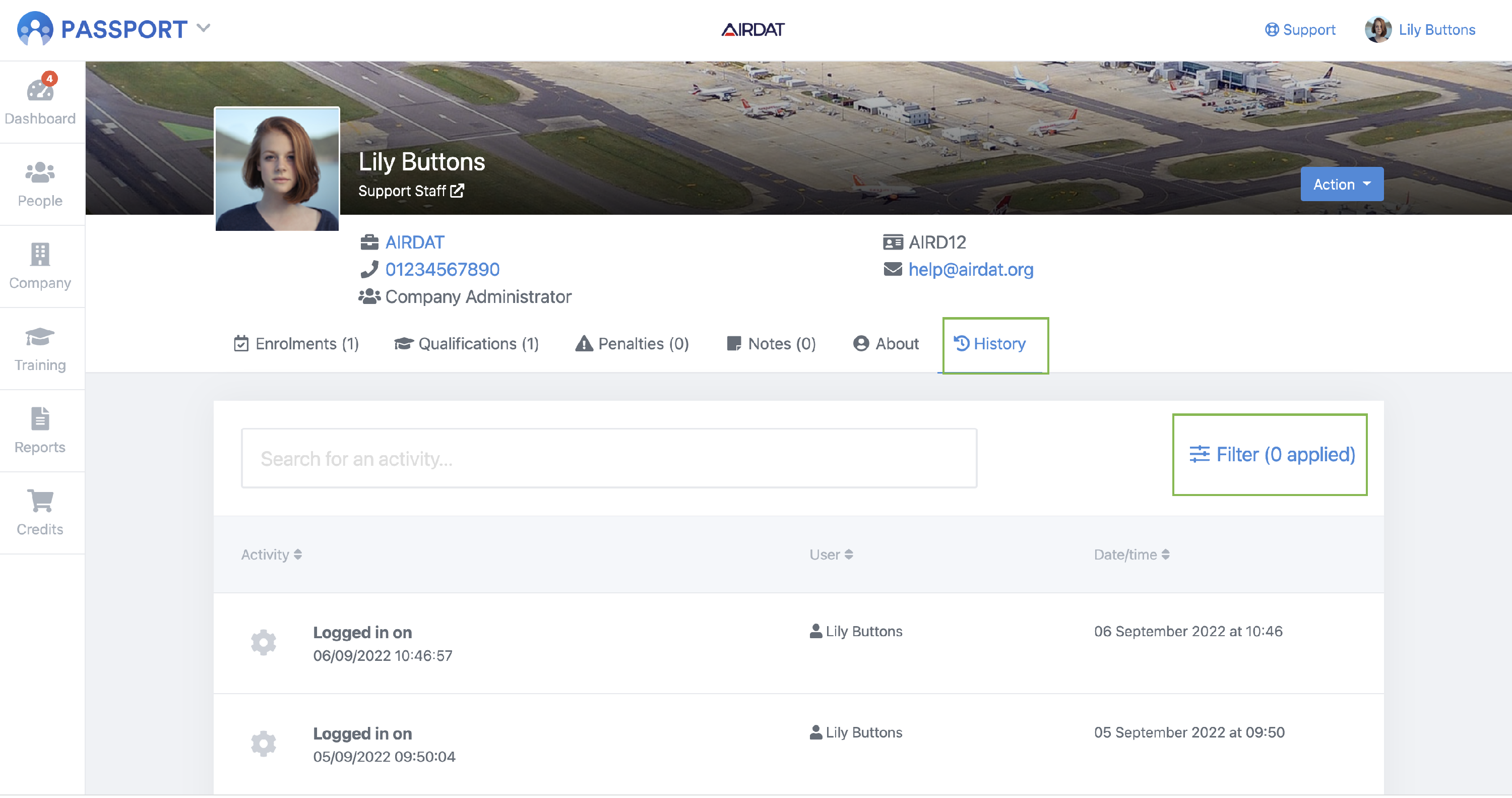Manage People
Managing people is an important part of the management side of the Passport system. From here, you will be able to manage people within your company and edit their details. Managers can also search or add people and book training courses when required. There is also a guide for how to remove a person from your company.
IN THIS ARTICLE
Manage People
Add/Search for a person
Book a course for others
Remove a person
History
Manage People
This section will guide you through how to manage people in your company
- 1
-
To manage people in your company, click 'People' in the left-hand navigation bar.
-

If you do not see the 'People' button in the navigation bar, you do not have the system permissions to manage other people. Please email help@airdat.org to request access rights in 'Passport'. When searching for a person, the 'People' button lists everyone that you have access to. As a company administrator, this is limited to your company employees.
Use the search bar to find a person by name or airport ID, or search for them in the list. The filter tool can refine your search criteria further, if needed. You can also use the search bar to find a person by name or airport ID, or search for them in the list. The filter tool can refine your search criteria further.

Click ‘View’ below a person’s name to see their profile.

Inside a person’s profile you can update certain details, check the status of their training, book them on training courses and more. Select the blue ‘Action’ button on the right of the profile to see a list of actions or select 'Edit' to amend any of their details.

Add/Search for a person
This section will guide you through how to add and search for people.
- 1
-
If you cannot find an employee in the People list and you are certain they do not already have a Passport login, you can add them here. Click the blue circular ‘plus’ button in the bottom-right corner of the page. Then click ‘+ Add person’.
Be careful not to create additional profiles for the same employee. If you know an employee is already registered with another company on Passport, they can request to transfer companies. You cannot register someone twice with the same email.

Book a course for others
This section will guide you through how to book a course for others
- 1
-
Company Administrators and Airport Administrators can make course bookings for other members of staff. Please see separate support guide on ' Book Training' for more details.
Remove a person
This section will guide you through how to remove a person from 'Passport'.
1
Company Administrators and Airport Administrators can remove people from Passport. A person’s profile can be deleted as long as they are not booked on any courses and they do not have any penalty points in their profile. Please contact your administrator to remove profiles with penalty points.
When a user is deleted, users will be archived and their profiles will remain on our system as archived incase the user returns to work at the airport. For more information, please contact help@airdat.org.
2
After selecting 'View', click 'Edit' details.

3
Next, click on the 'Credentials' tab and then scroll down the page and click the 'Delete profile' button.

- 4
-
A pop-up window will appear, enter a reason for the user's removal and if you are certain you want to delete them, click 'Delete'.
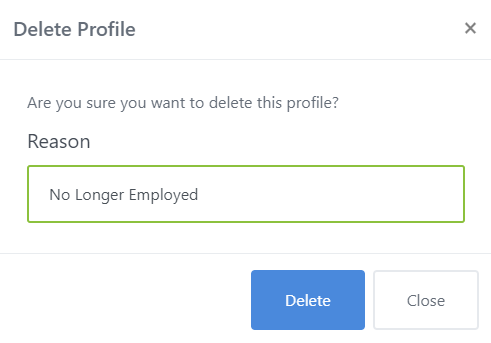
History
This section will guide you through how to view the 'history' information of a person within your company.
- 1
-
Firstly, select the 'people tab' from your dashboard and from here, you should then be able to view the people within your company. You should then select 'view' to edit and view the 'history' of a company member.
- 2
-
The filter tab is very useful, when trying to narrow down your search.
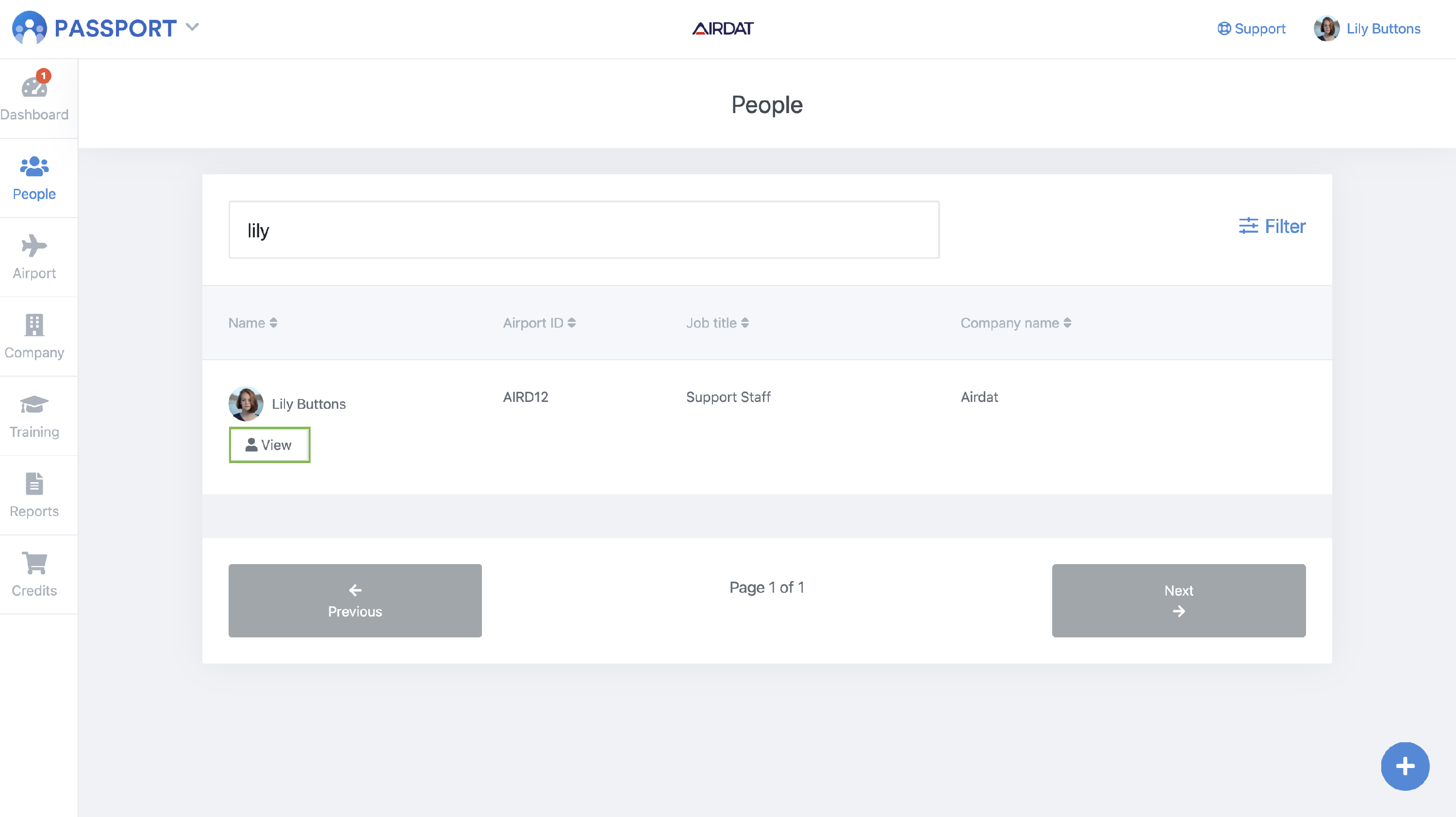

- 3
-
Next, select 'History' and you will be able to view the history of a user within your company. Once you have selected 'filter', you will then be able to filter by 'job title', 'penalties', 'in person bookings' and 'elearning in progress'.
Please note that you will only be able to search by 'Company' if you are a 'Superuser' or 'Airport Admin'. - 4
-
After clicking on 'Filter', you will be able to filter to 'Specific dates', 'Types' and 'User'.